Network Monitoring Tools
Network Monitoring Tools are used in all IT departments to monitor the systems for various problems. The problems could range from the system’s not being correctly updated, viruses, intruders in the network, disgruntled workers accessing the network after they have left, new workers needing access to the system, new IP addresses needing to be assigned, along with various other problems.
In this tutorial, we will be testing the SolarWinds Network Monitoring Software, which allows the user to scan all hardware attached to the system to perform various diagnoses and resolve network issues.
Introduction to SolarWinds Network Monitoring Software :
SolarWinds is a widely recognized and trusted provider of network and systems management software. Their suite of monitoring tools enables organizations to monitor the health, performance, and availability of their IT infrastructure.
Solar Winds Web Dashboard:
SolarWinds offers built-in support for various types of network devices from different vendors. Their network performance monitoring tool can monitor routers, servers, firewalls, switches, and virtual machines. To gather data from these devices, the tool utilizes different protocols such as packet sniffing, APIs, SNMP, ICMP, and WMI.
For instance, SNMP is a protocol that is often integrated into network devices themselves. By granting SNMP read-write access, administrators can manage and reconfigure devices directly from the network monitoring system.
Network monitoring solutions collect data at regular intervals to provide administrators with insights into the health and performance of the network. These tools capture various metrics to measure network traffic, such as latency, packet errors, TCP retransmits, and packet metadata. Having access to this vital information enables administrators to identify and troubleshoot network issues more efficiently.
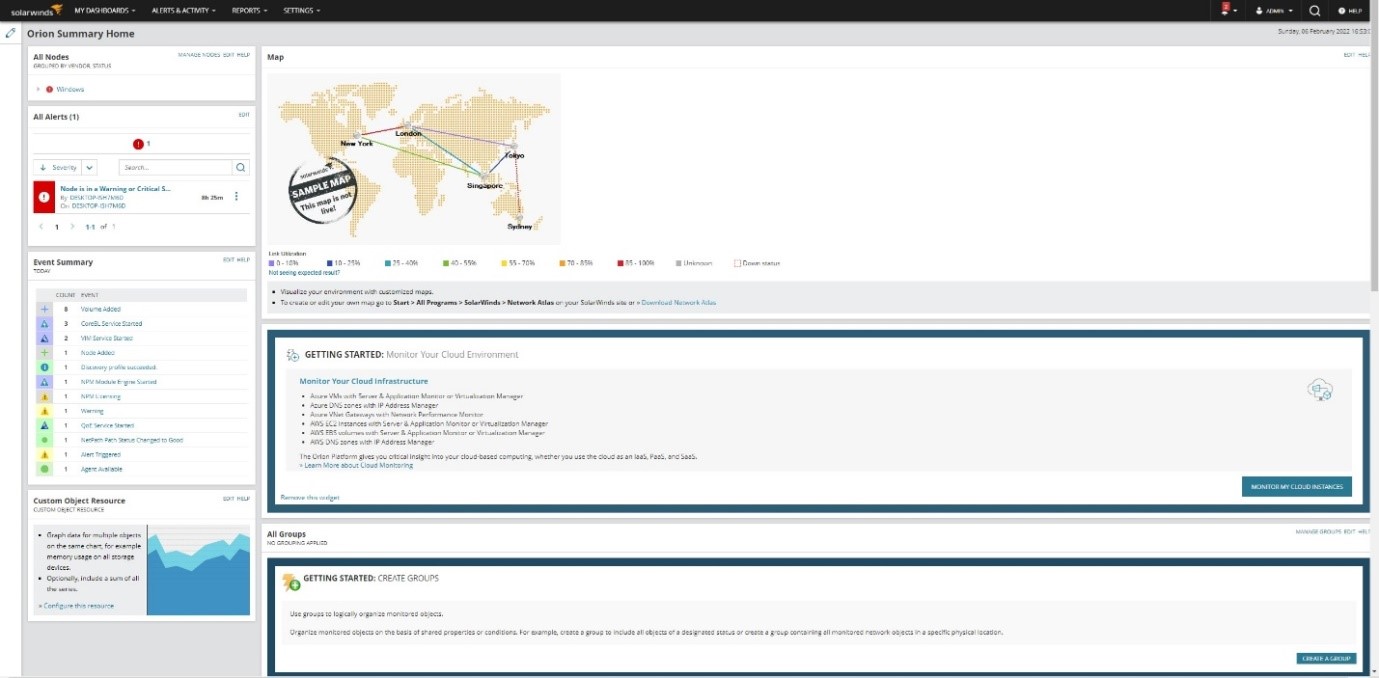
Enhance Network Troubleshooting with Active Diagnostics:
Active Diagnostics is a powerful feature that helps administrators identify known and potential network issues. While it may not seem essential for individual computers, it becomes invaluable in extensive network environments. In businesses, not everyone is tech-savvy, and having both onsite and offsite IT teams is crucial. Even with technical expertise, it's necessary to have dedicated individual monitoring systems, as different job roles may interfere with immediate problem-solving. Discover how Active Diagnostics streamlines network troubleshooting and improves overall network performance in this comprehensive guide.
This functionality does not require the system to be a server or any specific operating system and does not have any complex setup instructions. It is run with a single click on any system. As shown in the figure, the active diagnostics worked with a single system and router running and provided the information needed. Using a single system, one can tell that if it were a more extensive network, this functionality would be handy to an organization to help provide security and fix possible future issues the systems may have before they occur. Even occur problems occurred thanks to this functionality. The system administrator and the rest of the team may resolve the most issue within a smaller time frame than to take things apart to narrow down the problem by hand or by other means.
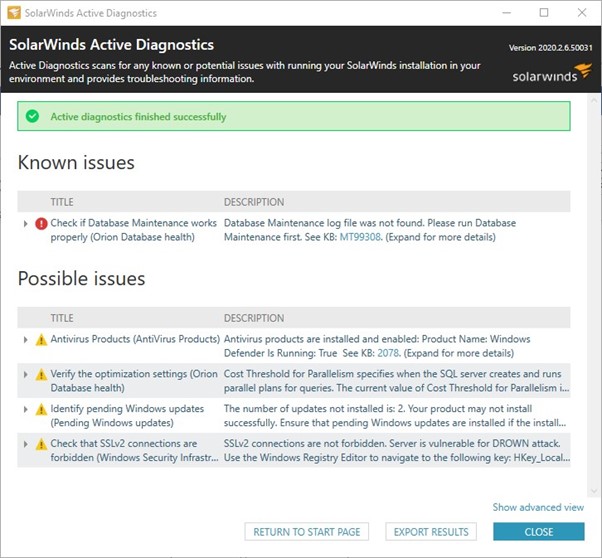
Web-Based Analysis: Optimizing Hardware Functionality:
The web-based analysis project provides a convenient way to evaluate the performance of hardware. Regardless of the operating system or specific hardware in use, this functionality can be utilized on a single system. By leveraging this feature, users can monitor the hardware of a single system or multiple systems to assess their performance. The analysis includes metrics such as average CPU load, average memory usage, and peak CPU load, accompanied by timestamps for reference.
While this functionality may seem irrelevant to average users, experienced users understand that hardware issues can significantly impact network performance. For instance, an over-clocked or overused CPU can lead to a shorter lifespan, potentially causing system slowdowns or the need for restarts, clean installations, or termination of specific programs. Additionally, underlying viruses or hardware reaching the end of its life expectancy can also contribute to performance issues. Discover how web-based analysis empowers users to optimize hardware functionality and address potential network problems effectively.
Thanks to this functionality, a network administrator can start getting answers to the questions to see where the problem may lie if the system is having issues. If the system has passed its life expectancy, new parts or a new system may be required; if a virus is present, a clean design may help, but the rest of the network may need investigating to see if the virus has transferred to other systems if a user has overused the system may be certain items may have to be removed from the system to help prevent any further issues. This function helps IT teams resolve the issue quickly and see if it is software or hardware related.
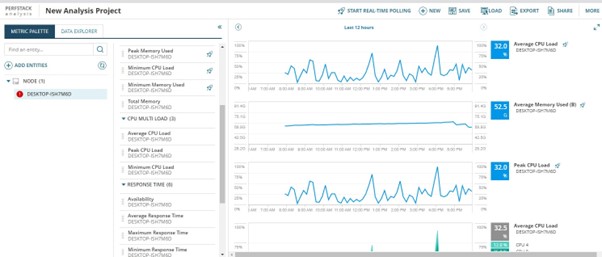
Network Summary Page of the Web Login:
This page gives a summary of the entire network and detailed reports on the systems and hardware attached. This page provides details of the node, possible problems, as well as critical problems, alerts of the systems, IP address, OS type, hardware description, the last boot time, hardware type if it's physical or virtual, CPU percent load along with times as well as dates, list of IP addresses and where they are connected, and even summery, even notes made by the IT team and the administrator so they can be checked for future references.
This functionality does not require any specific hardware, OS, or anything else to run. It can be run on a single system, a server, windows, Mac, Linux, or anything else without any problems. On Windows, the GUI is simple to follow, and the installation may not be the fastest, but it does set itself up pretty much on its own. This functionality is beneficial in providing a summary of the system and known issues to be checked individually.
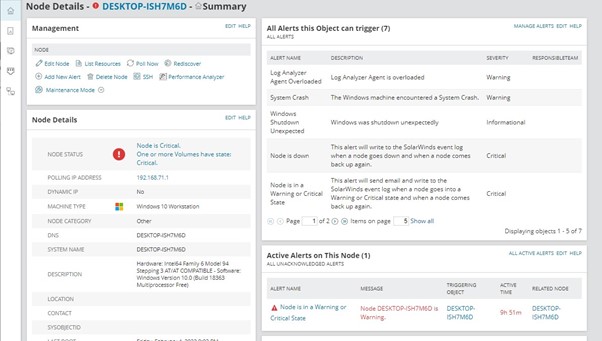
Solar Winds Supply Chain Attack:
In 2019, SolarWinds experienced a security breach where hackers successfully inserted malware into two software updates. Subsequently, the hackers proceeded to integrate botnets into the compromised software over several months. By March 2020, trojans were also added to the software. The malware, known as SUNBURST, distributed backdoors that established communication with servers belonging to third parties and customer systems. Unfortunately, both SolarWinds and its customers were unaware of these malicious activities taking place. The impact of this breach was significant, affecting numerous government agencies and large corporations, including Microsoft.
This incident does not mean SolarWinds is a bad company nor the software is bad it just means they are human and mistakes are made.

Conclusion
In conclusion, SolarWinds Network Performance Monitor is a versatile software solution that offers a wide range of valuable features. It is compatible with various hardware and software configurations, making it suitable for both single-system setups and large networks. While it provides administrators and IT teams with useful functions to address issues promptly, its true strength lies in its ability to detect and monitor potential future issues, including hardware-related problems. This comprehensive tool enables efficient troubleshooting and aids in swiftly resolving critical network issues.
References
Attention required! (n.d.). Attention Required! | Cloudflare. https://www.udemy.com/course/solarwinds-npm-ncm/
Daniel, B. (n.d.). The SolarWinds Orion hack explained. High-performance Edge Computers. https://www.trentonsystems.com/blog/solarwinds-hack-overview-prevention
Network monitoring software - Network monitor guide | SolarWinds. (n.d.). IT Management Software & Remote Monitoring Tools | SolarWinds. https://www.solarwinds.com/network-performance-monitor/network-monitoring-software
Network performance monitor. (n.d.). Documentation for SolarWinds. https://documentation.solarwinds.com/en/success_center/ets/content/toolsetphnetworkmonitoringtoolsnetworkperformancemonitor.htm
Solarwinds network performance monitor (NPM) reviews & how-to guide. (2021, August 11). ITT Systems. https://www.ittsystems.com/solarwinds-network-performance-monitor-npm-review/
Success center. (n.d.). SolarWinds Product Support | Success Center. https://support.solarwinds.com/SuccessCenter/s/article/SolarWinds-Performance-Analysis-PerfStack?language=en_US
Success center. (n.d.). SolarWinds Product Support | Success Center. https://support.solarwinds.com/SuccessCenter/s/article/Troubleshooting-and-Support-Active-Diagnostics-Video?language=en_US
Stay Tuned
The best articles, links, and news delivered once a week to your inbox.
